PHP (Hypertext Preprocessor) is a widespread server-side scripting language in web development. Its versatility and ease of use make it ideal for creating dynamic web applications. The latest version, PHP 8.4, includes speed enhancements and new capabilities that increase coding efficiency and security.
You can install PHP 8.4 on Windows to:
- Create dynamic web pages
- Connect to the database
- Utilize a variety of programming libraries and frameworks
Installing PHP on Windows 11 might be troublesome, especially if you're a programming or web development novice. However, with the proper guidance, you can quickly and easily setup PHP 8.4 on Windows. In this post, we'll guide you through the steps for installing PHP 8.4.3 on Windows 11.
Let's dive in!
Step-by-Step Procedure to Install PHP 8.4 on Windows 11
1. Open your web browser and search for “PHP download Windows 11.” Then, visit the official PHP website and navigate to the Downloads section.
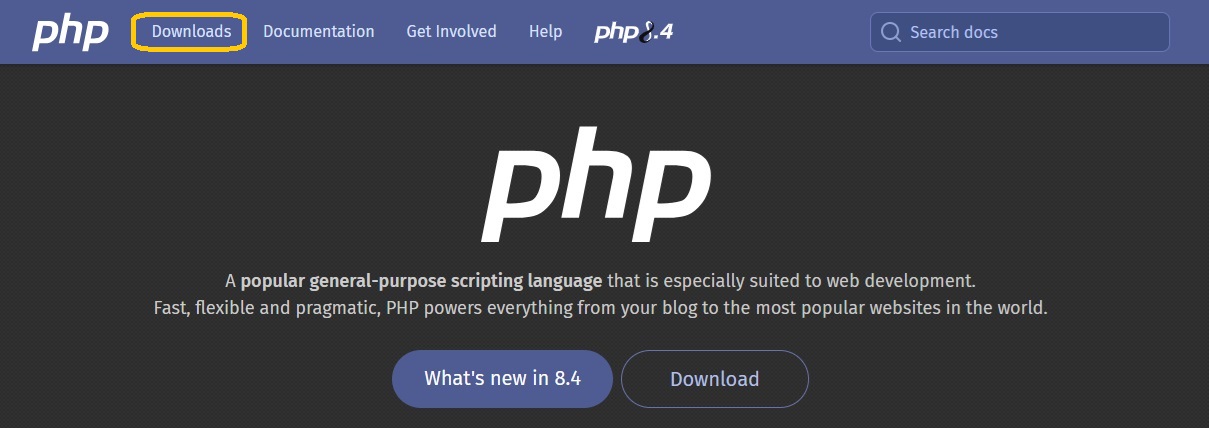
2. Look for the Windows Downloads option. Select the link for the current version, which is 8.4.4 in this case.
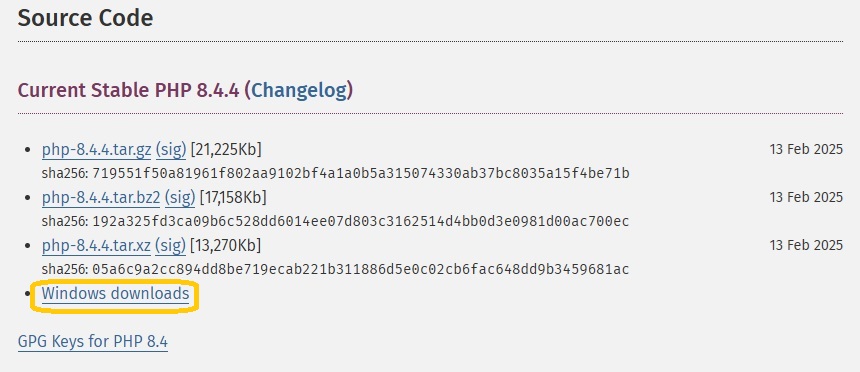
3. There will be two versions available: non-thread safe and thread safe. We recommend using the Thread Safe version. This version is compatible with web servers such as Apache and Nginx. To start downloading, click on the proper zip file.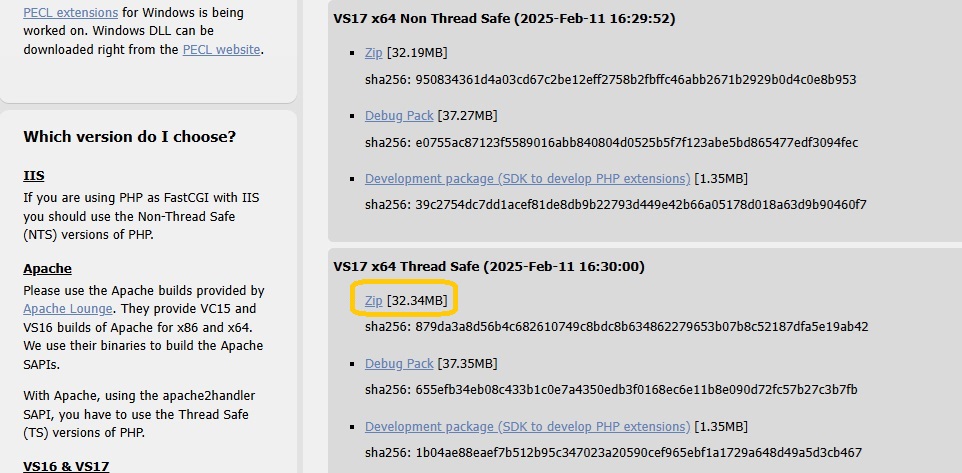
4. The file will begin downloading. Once the download is complete, navigate to the download directory and extract the ZIP file. After extraction, rename the folder as needed, then copy it to the C drive. Open the folder, then select the address bar to proceed with the next steps.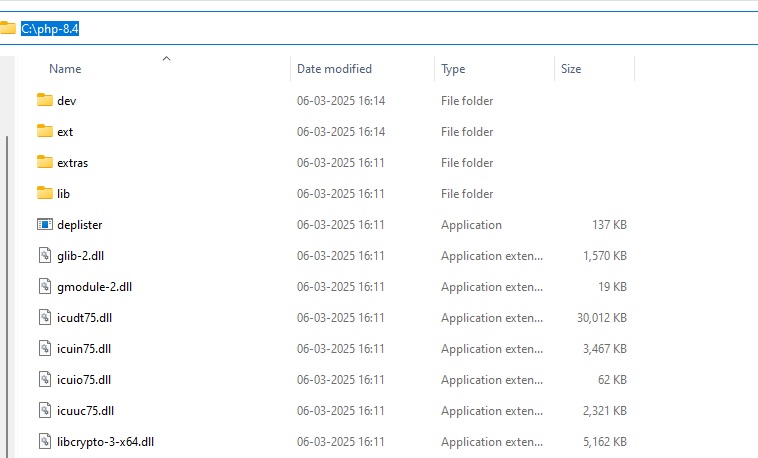
5. To run PHP from the command line, add it to your system's environment variables: Copy the above path, open the start menu, enter "Environment Variables," and select "Edit the system environment variables."
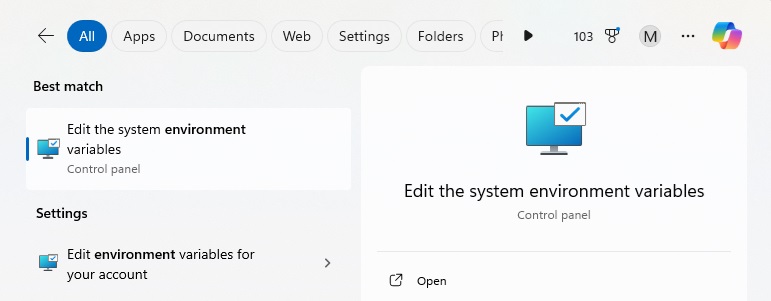
6. In the System Properties window, navigate to the Advanced tab and click on the Environment Variables button.
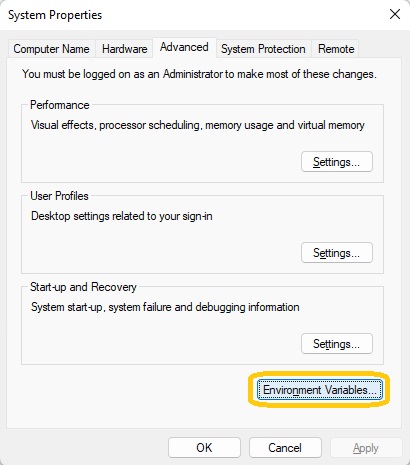
7. Go to the System Variables section, then locate the Path variable and click Edit.
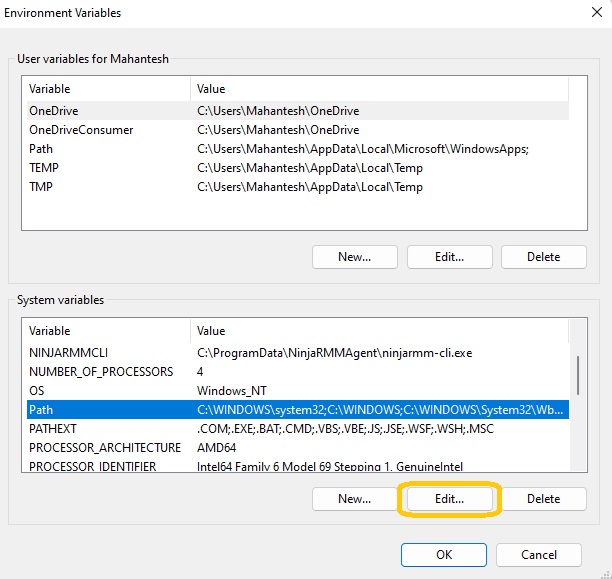
8. Click on the ‘New’ option, right-click to edit, paste the latest PHP path of your PHP installation, and then click OK to save the changes.
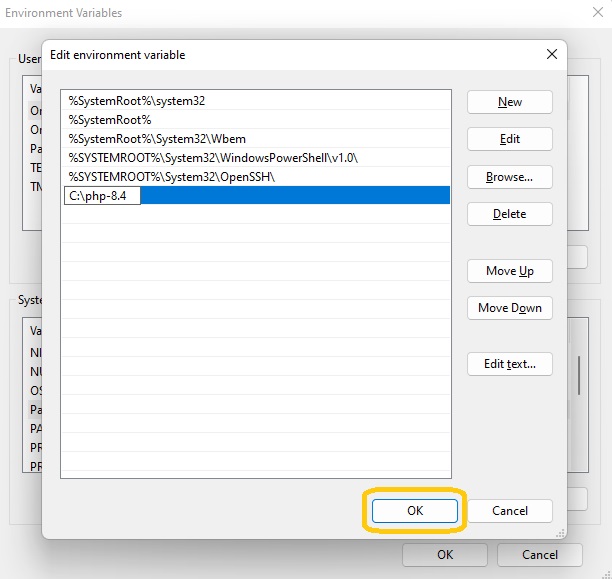
9. To confirm the installation, open the command prompt by typing "CMD" in the start menu. Type the following command and press Enter:
php --version
If PHP is installed correctly, you will see an output displaying PHP version 8.4.4.
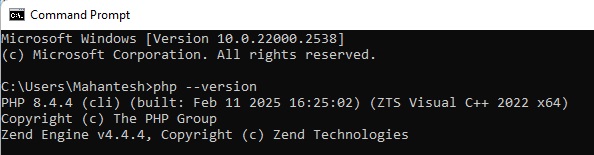
Conclusion
By following the instructions provided, you can install PHP 8.4 on Windows 11 and configure it for development. Setting up environment variables ensures that PHP may be executed efficiently from the command line. You're ready to integrate PHP with web servers and develop dynamic web apps. Happy coding!

