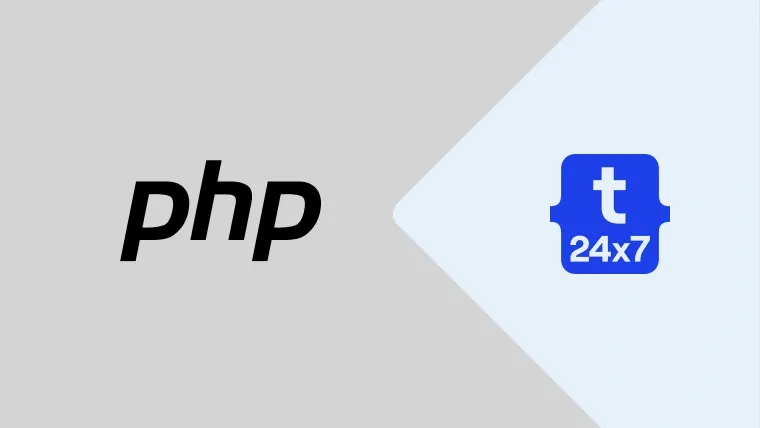We can speed up the PHP based websites and web applications by enabling the caching of PHP scripts at the bytecode level. The PHP code will be cached at the bytecode level, hence avoiding the server to compile and convert the PHP script to machine understandable code on every request.
We can use OPcache to compile and store the compiled PHP code in the server's memory. The precompiled code will be used to serve the subsequent requests hence improving the speed drastically. OPcache is available since the release of PHP 5.5 and it's the default caching mechanism to cache the code at the bytecode level. PHP was previously using APC which got several drawbacks as compared to OPcache.
Memcached (Memcache Daemon) can further enhance PHP performance by caching the data and objects in RAM. Memcached is a high-performance, distributed memory object caching system, and speed up the web applications by reducing database load by storing objects in memory. It is an in-memory key-value store, storing the objects in server memory using unique keys to reduce the number of times the data source must be read. The other popular alternative to Memcached is Redis.
There are two PHP extensions available i.e. Memcache and Memcached, being released by two different authors, which can be used to interface with the actual Memcached.
Description from PECL (Memcached, Memcache)
Memcached - PHP extension for interfacing with
Memcache - Memcached extension. Memcached is a caching daemon designed especially for dynamic web applications to decrease database load by storing objects in memory. This extension allows you to work with
Both the PECL packages i.e. Memcached and Memcache uses Memcached Server to store the actual data. The package Memcache is a bit older and do not work with PHP 7, whereas Memcached is good to go with PHP 7. This tutorial will only show the installation and usage of the Memcached extension since the last version of the Memcache extension was released in April 2013.
Notes: You may also be interested in Speed up PHP Using OPcache and Redis.
Install OPcache
We need to install the PHP extension OPcache in order to enable it.
# Ubuntu sudo apt-get install php7.2-opcache
# Centos yum install php-opcache
# Confirm OPCache php -v
# It shows below mentioned output on Ubuntu system PHP 7.2.15-0ubuntu0.18.04.2 (cli) (built: Mar 22 2019 17:05:14) ( NTS )
Copyright (c) 1997-2018 The PHP Group Zend Engine v3.2.0, Copyright (c) 1998-2018 Zend Technologies with Zend OPcache v7.2.15-0ubuntu0.18.04.2, Copyright (c) 1999-2018, by Zend Technologies
You can also confirm the installation using the output of

Fig 1
You can further enhance OPcache by updating the configuration file i.e. php.ini.
opcache.interned_strings_buffer=4 opcache.max_accelerated_files=2000 opcache.memory_consumption=64 opcache.revalidate_freq=2 opcache.fast_shutdown=0 opcache.enable_cli=0 opcache.interned_strings_buffer=4 opcache.max_accelerated_files=2000 opcache.memory_consumption=64 opcache.revalidate_freq=2 opcache.fast_shutdown=0 opcache.enable_cli=0
Install Memcached
Use below-mentioned commands to install Memcached on Ubuntu 18.04 LTS. The same commands can be used on other Debian systems.
# Refresh packages index sudo apt-get update
# Install Memcached sudo apt-get install memcached
# Install additional tools sudo apt-get install libmemcached-tools
We can install Memcached on Centos 7 using the below-mentioned command.
# Refresh packages index yum update
# Install Memcached yum install memcached
# Install client library yum install libmemcached
Update the Memcached configuration if required. Make sure that you configure it properly to avoid Denial-of-Service attack. Also, add authenticated users and limit the network to access the server for better security.
Below mentioned are the preferred configuration changes.
-m => Set it to 1GB if sufficient memory is available -l => Set it to either 127.0.0.1 or localhost. Always accessible from localhost only unless it's install on a different server -U => Set it to 0 to disabled UDP
Now update the configuration file according to your needs and preferences.
# Ubuntu sudo nano /etc/memcached.conf
# Restart the server after making changes sudo systemctl restart memcached
# Centos vim /etc/sysconfig/memcached
You can also enable the Memcached to start on system reboot as shown below.
# Ubuntu - No need of additional commands since Memcached will start on boot with default installation
# Centos systemctl start memcached systemctl enable memcached systemctl status memcached
Now confirm whether Memcached Server is running as shown below.
# Check memcached server ps aux | grep memcached
# It must show output like - /usr/bin/memcached -m 64 -p 11211 -u memcache -l 127.0.0.1
You can also monitor your Memcached stats as shown below.
# Check the stats memcached-tool 127.0.0.1 stats
Install Memcached PHP Extension
Install the Memcached extension as shown below.
# Ubuntu sudo apt-get install php-memcached
# Centos yum install php-memcached
# OR yum install php php-pecl-memcached
You can use this PHP script to confirm whether the extension installed by us is working fine.
<?php phpinfo();
Now run this script. As shown in Figure 2, the Memcached extension for PHP is installed successfully.

Fig 2
Use the below-mentioned script to confirm that the Memcached extension is working fine with the Memcached.
<?php // Create instance $memcached = new Memcached();
// Configure server using host and port $memcached->addServer( "127.0.0.1", 11211 );
// Get a key $result = $memcached->get( "key1" );
// Confirm the key if( $result ) { echo $result; } else { echo "No results found for the key - key1. Adding the key to Memcached.";
$memcached->set( "key1", "Hello Memcached !!" ) or die( "Unable to add key to Memcached. Please check with the installation." ); }
These are the basic steps required to install the combination of OPcache and Memcached to speed up the PHP pages.