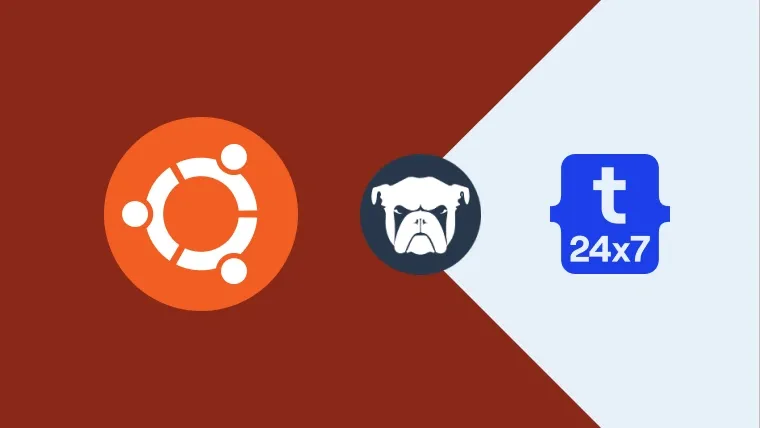In the previous tutorial, we have discussed installing Monit and how to update the default configuration. We have also discussed configuring Monit to trigger alert emails. In this tutorial, we will discuss configuring Monit for MySQL, Apache, and NGINX. This tutorial provides the steps required to configure Monit on the popular Linux distribution Ubuntu. It provides all the steps required to configure Monit on Ubuntu 20.04 LTS. The steps should be similar for other Linux systems and Ubuntu versions.
MySQL
Monit provides the default configurations for the MySQL server as shown below. You can also follow How To Install MySQL 8 on Ubuntu 20.04 LTS to install the latest MySQL server on Ubuntu.
# Monit - MySQL - Default configuration cat /etc/monit/conf-available/mysql
# The confuration content check process mysqld with pidfile /var/run/mysqld/mysqld.pid group database group mysql start program = "/etc/init.d/mysql start" stop program = "/etc/init.d/mysql stop" if failed host localhost port 3306 protocol mysql with timeout 15 seconds for 3 times within 4 cycles then restart if failed unixsocket /var/run/mysqld/mysqld.sock protocol mysql for 3 times within 4 cycles then restart if 5 restarts with 5 cycles then timeout depend mysql_bin depend mysql_rc check file mysql_bin with path /usr/sbin/mysqld group mysql include /etc/monit/templates/rootbin
check file mysql_rc with path /etc/init.d/mysql group mysql include /etc/monit/templates/rootbin
We can either update the default configuration or just enable it using the commands as shown below.
# Enable conf sudo ln -s /etc/monit/conf-available/mysql /etc/monit/conf-enabled/
# Disable conf - if saved in conf-available sudo rm /etc/monit/conf-enabled/mysql # OR sudo unlink /etc/monit/conf-enabled/mysql
# Check syntax monit -t
# Output Control file syntax OK
# Reload Monit sudo /etc/init.d/monit reload # OR sudo systemctl reload monit # OR sudo service monit reload
This is how we can use the default MySQL configuration provided by Monit.
Apache
Monit provides the default configurations for the Apache Web Server as shown below. You can also follow How To Install Apache 2 On Ubuntu 20.04 LTS to install the latest Apache server on Ubuntu.
# Monit - Apache - Default configuration cat /etc/monit/conf-available/apache2
# The confuration content check process apache with pidfile /var/run/apache2/apache2.pid group www group apache start program = "/etc/init.d/apache2 start" stop program = "/etc/init.d/apache2 stop" if 4 restarts within 20 cycles then timeout if failed host localhost port 80 with protocol http and request "/server-status" with timeout 25 seconds for 4 times within 5 cycles then restart depend apache_bin depend apache_rc
check file apache_bin with path /usr/sbin/apache2 group apache include /etc/monit/templates/rootbin
check file apache_rc with path /etc/init.d/apache2 group apache include /etc/monit/templates/rootbin
We can either update the default configuration or just enable it using the commands as shown below.
# Enable conf sudo ln -s /etc/monit/conf-available/apache /etc/monit/conf-enabled/
# Disable conf - if saved in conf-available sudo rm /etc/monit/conf-enabled/apache # OR sudo unlink /etc/monit/conf-enabled/apache
# Check syntax monit -t
# Output Control file syntax OK
# Reload Monit sudo /etc/init.d/monit reload # OR sudo systemctl reload monit # OR sudo service monit reload
This is how we can use the default Apache configuration provided by Monit.
Nginx
Monit provides the default configurations for the Nginx Web Server as shown below. You can also follow How To Install And Configure Nginx on Ubuntu 20.04 LTS to install the latest Nginx server on Ubuntu.
# Monit - Nginx - Default configuration cat /etc/monit/conf-available/nginx
# The confuration content check process nginx with pidfile /var/run/nginx.pid group www group nginx start program = "/etc/init.d/nginx start" stop program = "/etc/init.d/nginx stop"
# if failed port 80 protocol http request "/" then restart if 5 restarts with 5 cycles then timeout depend nginx_bin depend nginx_rc check file nginx_bin with path /usr/sbin/nginx group nginx include /etc/monit/templates/rootbin
check file nginx_rc with path /etc/init.d/nginx group nginx include /etc/monit/templates/rootbin
We can either update the default configuration or just enable it using the commands as shown below.
# Enable conf sudo ln -s /etc/monit/conf-available/nginx /etc/monit/conf-enabled/
# Disable conf - if saved in conf-available sudo rm /etc/monit/conf-enabled/nginx # OR sudo unlink /etc/monit/conf-enabled/nginx
# Check syntax monit -t
# Output Control file syntax OK
# Reload Monit sudo /etc/init.d/monit reload # OR sudo systemctl reload monit # OR sudo service monit reload
This is how we can use the default Nginx configuration provided by Monit.
Custom Process
This section shows how to configure Monit for the custom process. Create the configuration file for the process as shown below. I have used the process name myprocess for demonstration purposes. We can create the configuration file directly in the directory conf.d or add it to the directory conf-available. The advantage of the second option is to enable/disable the configuration when required.
# Create the configuration file # Direct sudo nano /etc/monit/conf.d/myprocess # OR - Preferred sudo nano /etc/monit/conf-available/myprocess
# Update the file check process myprocess matching "myprocess" start program = "/etc/init.d/myprocess start" stop program = "/usr/bin/killall myprocess"
# Save and close the editor
# Enable conf - if saved in conf-available sudo ln -s /etc/monit/conf-available/myprocess /etc/monit/conf-enabled/
# Disable conf - if saved in conf-available
sudo rm /etc/monit/conf-enabled/myprocess
# OR
sudo unlink /etc/monit/conf-enabled/myprocess
# Check syntax monit -t
# Output Control file syntax OK
# Reload Monit sudo /etc/init.d/monit reload # OR sudo systemctl reload monit # OR sudo service monit reload
This is the simplest way to configure own or custom processes to be monitored by Monit.
Summary
This tutorial provided the configurations required to configure Monit for MySQL, Apache, and NGINX. The last section also explained how to configure Monit for the custom process.