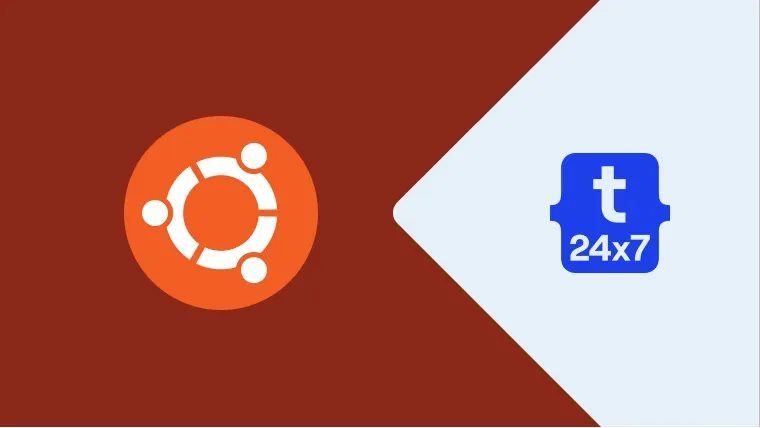The default timezone of all the cloud-based installations of the Ubuntu servers is UTC. We can choose the timezone while installing the desktop version of Ubuntu. Most of the applications are dependent on the system timezone to process date and time specific tasks or data. Also, we can specify the application-specific timezone depending on the application configurations. This tutorial provides the steps required to view and change the timezone of Ubuntu 20.04 LTS using both command line i.e. terminal and graphical options. The steps should be the same on other versions of Ubuntu and Linux systems.
Change Timezone - Command Line
We can use the command timedatectl to view the system timezone as shown below.
# View Timezone timedatectl
# Output - Server Local time: Thu 2020-06-04 12:05:19 UTC Universal time: Thu 2020-06-04 12:05:19 UTC RTC time: Thu 2020-06-04 12:05:20 Time zone: Etc/UTC (UTC, +0000) System clock synchronized: yes NTP service: active RTC in local TZ: no # Output - Desktop Local time: Thu 2020-06-04 16:47:32 IST Universal time: Thu 2020-06-04 11:17:32 UTC RTC time: Thu 2020-06-04 11:17:32 Time zone: Asia/Kolkata (IST, +0530) System clock synchronized: yes NTP service: active RTC in local TZ: no
It shows the Local time and the Time zone. We can further refine it as shown below.
# View Timezone timedatectl status | grep "Time zone"
# Output - Server Time zone: Etc/UTC (UTC, +0000)
# Output - Desktop
Time zone: Asia/Kolkata (IST, +0530)
We can also check the system timezone using the symbolic link /etc/localtime as shown below.
# View Timezone ls -l /etc/localtime
# Output - Server lrwxrwxrwx 1 root root 27 Jun 2 07:06 /etc/localtime -> /usr/share/zoneinfo/Etc/UTC
# Output - Desktop lrwxrwxrwx 1 root root 32 May 27 22:45 /etc/localtime -> /usr/share/zoneinfo/Asia/Kolkata
We can get the current timezone of the system using the above-mentioned commands. We can also list the allowed values of timezone using the timedatectl command as shown below.
# List Timezones timedatectl list-timezones
# Output Africa/Abidjan Africa/Accra --- --- America/Adak America/Anchorage America/Araguaina --- --- Asia/Kathmandu Asia/Khandyga Asia/Kolkata Asia/Krasnoyarsk ---- ---- Pacific/Wake Pacific/Wallis UTC
It provided a list of 349 different timezones while writing this tutorial.
We can use the command timedatectl to change the system timezone as shown below.
# Change Timezone sudo timedatectl set-timezone America/Los_Angeles
Verify the updated timezone using the timedatectl command as shown below.
# Check Timezone timedatectl
# Output Local time: Thu 2020-06-04 04:35:19 PDT Universal time: Thu 2020-06-04 11:35:19 UTC RTC time: Thu 2020-06-04 11:35:19 Time zone: America/Los_Angeles (PDT, -0700) System clock synchronized: yes NTP service: active RTC in local TZ: no
These are the basic commands to get the current timezone, list the available timezones, and change it to the given value.
Change Timezone - Desktop
This section provides the steps to change the timezone using the GUI provided by the Ubuntu 20.04 LTS Desktop. Click the Show Applications Icon at the bottom right of the desktop. It will show the applications as shown in Fig 1. You might be required to scroll down and find the Settings Application as shown in Fig 1.

Fig 1
Now click the Settings Icon as highlighted in Fig 1 and also click the Date and Time Option at the bottom of the Left Sidebar as highlighted in Fig 2.

Fig 2
Now click the Timezone as highlighted in Fig 2. It will show the dialog to change the timezone as shown in Fig 3.

Fig 3
The timezone of the system gets updated as we click the World Map.
Summary
This tutorial provided the steps required to change or update the timezone on Ubuntu 20.04 LTS. It provided the steps to change timezone using both command line and desktop options.