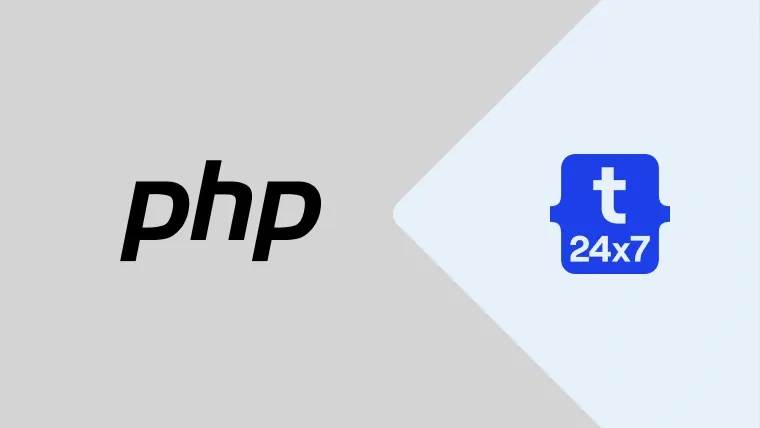Sometimes we get an error message while updating the composer as shown below.
The requested package vendor/package could not be found in any version, there may be a typo in the package name
OR
The requested package bower-asset/package could not be found in any version, there may be a typo in the package name.
Most of the time, this error message goes away after completely cleaning the composer cache. This tutorial assumes that the composer is installed globally on both Windows and Ubuntu.
Windows
The below mentioned commands can be used to clear composer cache on windows.
// Check Version composer --version
// It should show the version like Composer version 1.5.2 2017-09-11 16:59:25
// Clear the cache composer clearcache
// It will show the messages as shown below Clearing cache (cache-vcs-dir): C:\Users\user1\AppData\Local\Composer\vcs Clearing cache (cache-repo-dir): C:\Users\user1\AppData\Local\Composer\repo Clearing cache (cache-files-dir): C:\Users\user1\AppData\Local\Composer\files Clearing cache (cache-dir): C:\Users\user1\AppData\Local\Composer
All caches cleared.
After running this command, the Composer directory located within the local app data directory will be removed completely. If we run the composer install or update command, it will take some time to get all the dependencies for the first time.
Ubuntu
Use below-mentioned commands to clear the composer cache completely. The same commands should work fine for other versions of Linux.
// Clear cache composer clearcache
// OR
composer clear-cache
// Completely remove the cache directory sudo rm -rf ~/.composer
Now if we run composer update command, the error won't be displayed and the dependencies get installed.