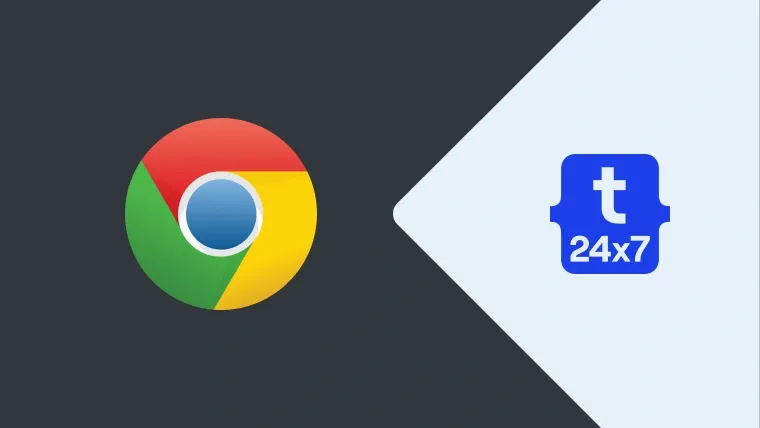This tutorial provides the steps required to activate the fullscreen mode in Google Chrome.
Activate Fullscreen Mode
Click the Menu Icon at the top right corner as highlighted in Fig 1 and marked as point 1.

Fig 1
Now click the Square Icon as highlighted in Fig 1 and marked as point 2. This will activate or enable the full-screen mode of Google Chrome and it will occupy the 100% width and height of the screen. It also shows the option to exit the full-screen mode by pressing F11 as shown in Fig 2. The exit popout will auto-hide after a few seconds, so remember to press F11 to exit the fullscreen mode.

Fig 2
We can also enable the full screen mode in Chrome by simply pressing the F11 Key. We can use the shortcut F11 to activate fullscreen mode in Chrome.
Exit Fullscreen Mode
Now press F11 to exit the full screen mode in Google Chrome.
Summary
This tutorial provided the steps to activate the fullscreen mode in Google Chrome. It also provided the steps to exit the fullscreen mode in Google Chrome.