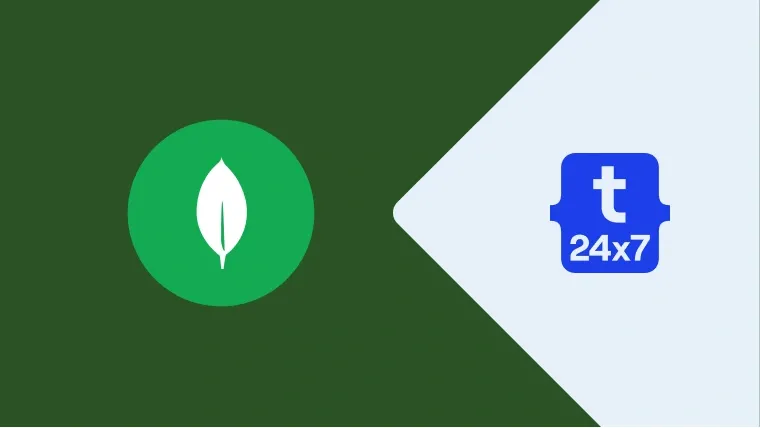MongoDB is the most popular NoSQL database server and it can be used to store JSON documents. MongoDB is a document-oriented, open-source, and platform-independent Database Management System (DBMS). This tutorial provides all the steps required to configure MongoDB for PHP on Windows 10 and Ubuntu 20.04 LTS.
Prerequisites
PHP is already installed on the system. You can follow How To Install PHP On Windows, How To Install PHP 7 On Windows, How To Install XAMPP On Windows 10, and How To Install WampServer on Windows, and How To Install PHP 8 On Ubuntu 20.04 LTS. Also, the PHP path is set on the Windows system as mentioned in the PHP installation tutorials How To Install PHP On Windows and How To Install PHP 7 On Windows.
Web Server is already installed on the system. You can follow How To Install XAMPP On Windows 10, How To Install WampServer on Windows, How To Install Apache 2 On Windows, and How To Install Apache 2 On Ubuntu 20.04 LTS to install Apache Web Server.
MongoDB is already installed on the system. You can follow How To Install MongoDB on Windows, How To Install MongoDB on Ubuntu Desktop, and How To Install MongoDB on Ubuntu.
Configure MongoDB for PHP on Windows
Download the compatible .DLL file for MongoDB based on your current PHP version and update the PHP .ini file configured on the system path.
In my case, it was PHP 7.4 installed on Windows 10 using WampServer, hence I have downloaded the thread-safe version of php_mongodb.dll from the official website and copied it to the PHP extension directory wamp64\bin\php\php7.4.9\ext. Also, I have configured the .ini file by appending the below-mentioned line at last.
# MongoDB Extension extension=php_mongodb.dll
Now restart your Web Server and confirm whether the extension is enabled as shown in Fig1 for WampServer.

Fig 1
Configure MongoDB for PHP on Ubuntu
Install the PECL extension for MongoDB based on your current PHP version and update the PHP .ini file for CLI and Web Server.
# Install PECL if the next command throws an error sudo apt install php-pear php-dev
# Install MongoDB Extensions sudo pecl install mongodb
# Output Build process completed successfully Installing '/usr/lib/php/20200930/mongodb.so' install ok: channel://pecl.php.net/mongodb-1.10.0 configuration option "php_ini" is not set to php.ini location You should add "extension=mongodb.so" to php.ini
# Update PHP .ini - Web Server sudo echo "extension=mongodb.so" >> /etc/php/7.4/apache2/php.ini
# Update PHP .ini - CLI sudo echo "extension=mongodb.so" >> /etc/php/7.4/cli/php.ini
// Restart Web Server sudo service apache2 restart
Confirm MongoDB for PHP
Also, check the output of phpinfo function. It should show MongoDB as shown in Fig 2.

Fig 2
Summary
This tutorial provided the steps required to configure MongoDB for PHP on both Windows and Ubuntu systems.