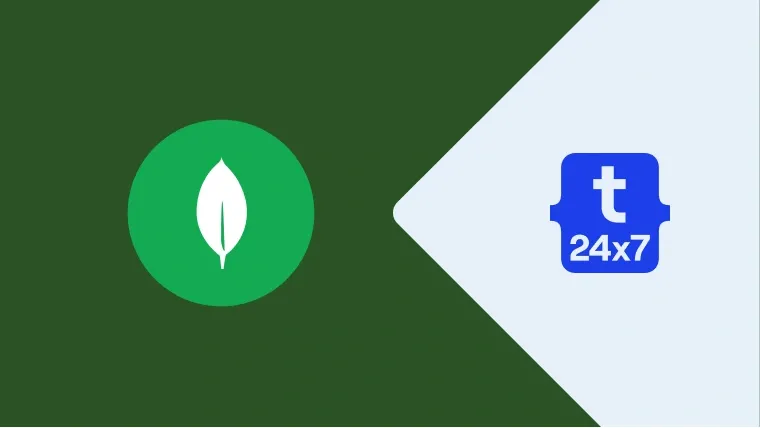This tutorial provides the steps required to uninstall MongoDB from Windows and Ubuntu systems. Make sure that you have backed-up all your MongoDB databases before starting this tutorial.
Uninstall from Windows - Command Line
Notes: In case you have installed MongoDB using the MSI installer, you can move to the next section.
Open the Command Line Tool as Administrator and execute the below-mentioned command to remove the MongoDB service from Windows.
># Remove MongoDB Service<br> <MongoDB Path>\bin\mongod.exe --config Path>\bin\mongod.cfg --remove<br> <br> # Example<br> C:\MongoDB\bin\mongod.exe C:\MongoDB\bin\mongod.cfg --remove</pre> <p> </p> Now simply delete the directory. In above example, it is <strong>C:\MongoDB</strong>. <h3> Uninstall from Windows - Applications </h3> This section provides steps to uninstall or remove Community Edition installed using Installer wizard. Now, go your <strong>System Settings Panel</strong> and click <strong>Apps Option</strong>. Scroll on Right Panel find list as shown in Fig 1. <div class=">
Now, click the MongoDB as highlighted in Fig 1. It shows the options to uninstall as shown in Fig 2.
Fig 2
Fig 3
Fig 4