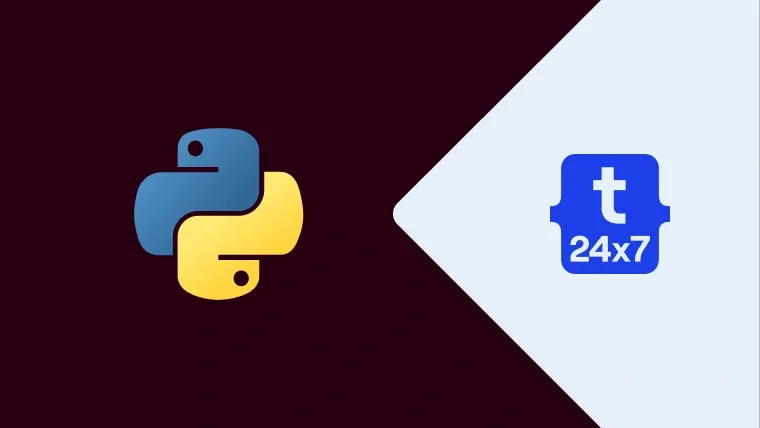Python has emerged as one of the major programming languages used to develop different types of applications including Web Applications, Desktop Applications, Numeric and Scientific Applications, etc. It soon entered into mainstream programming and majorly popular in data science engineers.
In this tutorial, we will discuss all the steps required to install Python 3 on Windows 10. The steps should be the same for other versions of Windows.
Step 1: Download
Open the Downloads Page for Windows and choose the most recent version as highlighted in Fig 1.
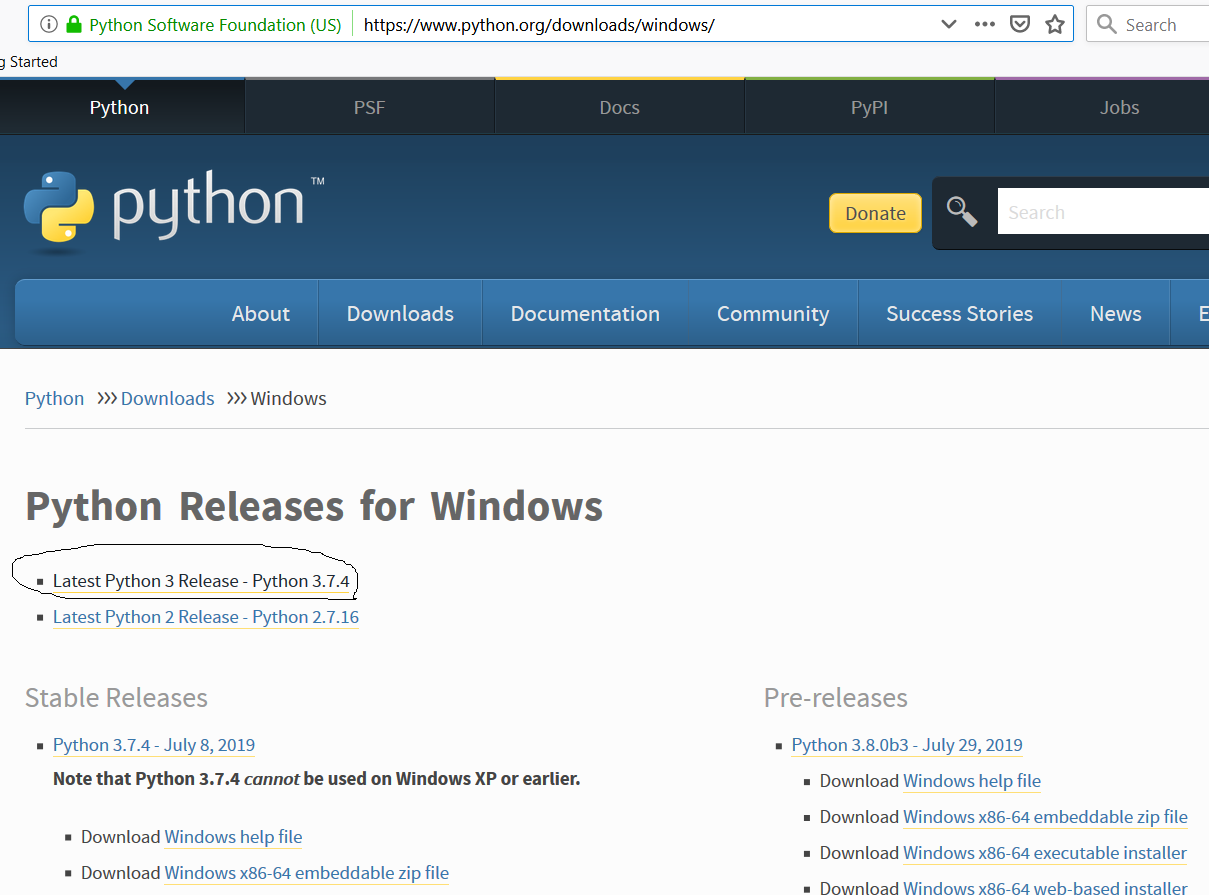
Fig 1
The link will lead to the download page for the version chosen by you. While writing this tutorial, it navigated me to the Download Page of version 3.7.4. I have selected the 64-bit windows installer based on my current version of Windows 10. It might vary based on your operating system.

Fig 2
Step 2: Install
After completing the download, double click the installer to start the installation. The welcome screen shows the default installation location and provides options to Install for all users and to add it to the system path as shown in Fig 3.
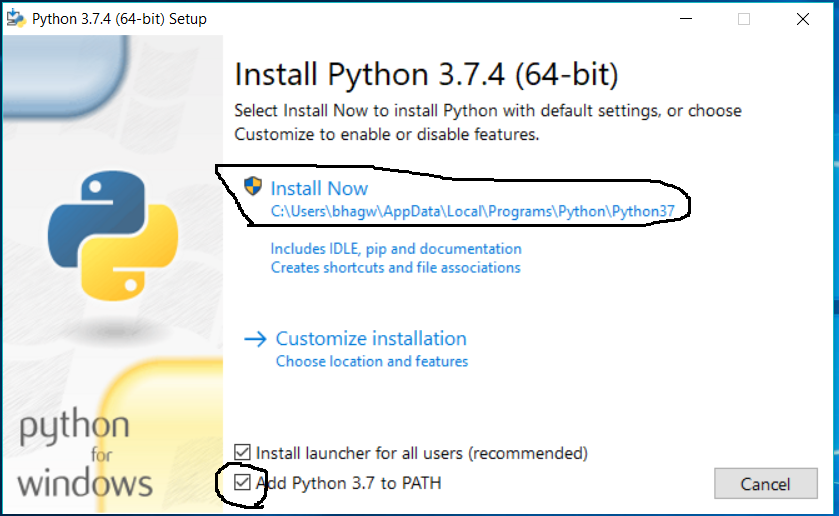
Fig 3
I have checked the checkbox Add Python 3.7 to PATH to add it to the system path. Click on the Install Now button to start the installation. It will also ask for system permission to make the required changes. Allow the installer and it will continue with the installation.
After completing the installation, the installer will show the success message as shown in Fig 4.
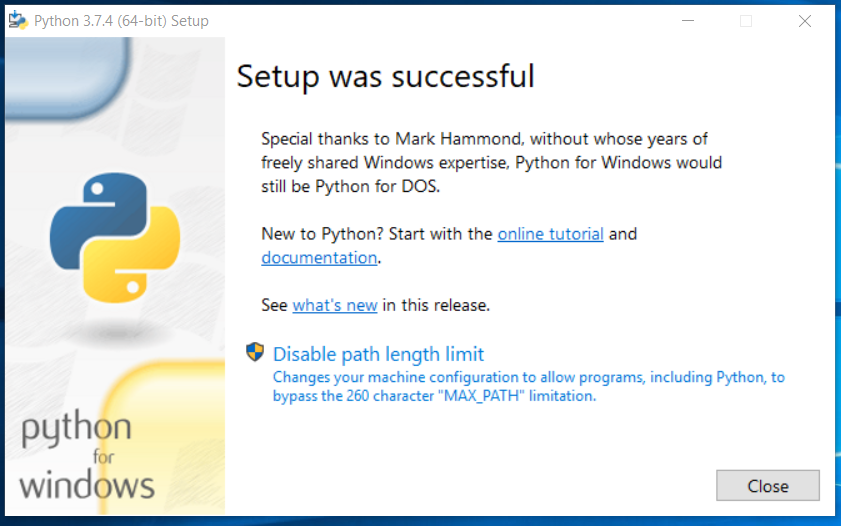
Fig 4
Click on the Close
Step 3: Verify Installation
In this step, we will verify the installation of Python. Search for Python on system tray as shown in Fig 5. It will show all the available options.

Fig 5
Now execute the Python command-line option as highlighted in Fig 5. It will start the Python command line window as shown in Fig 6.

Fig 6
It shows that Python 3.7.4 is installed as part of this tutorial. We can also verify the version on Windows Command Prompt as shown in Fig 7.

Fig 7
This is how we can install and verify the installation of Python 3 on Windows 10.