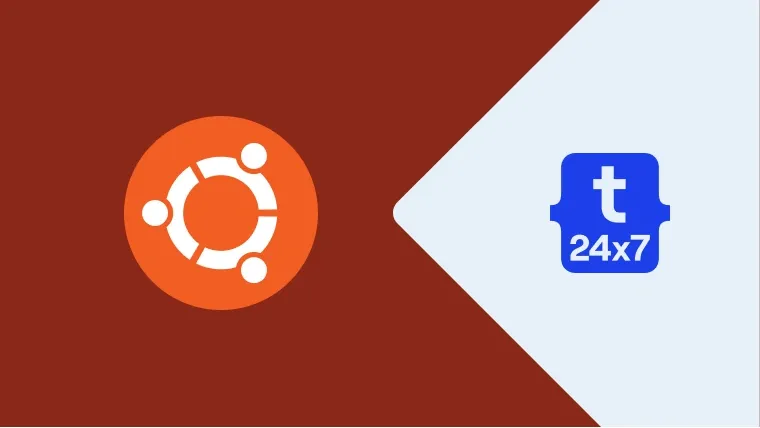In this post, we will discuss all the steps required to change the desktop icons size and position in Ubuntu 18.04 LTS Bionic Beaver.
Step 1 - Click on the Applications Launcher Icon at bottom left of the screen as shown in Fig. 1.

Fig. 1
Step 2 - Click on the Settings Icon to open the Settings Panel as shown in Fig. 2.

Fig. 2
Step 3 - Now, click on the Dock option from the options listed on Left side of the Settings Panel as shown in Fig. 3.

Fig. 3
Step 4 - Drag the Icon Size Dragger to change the size of desktop icons as shown in Fig. 4.

Fig. 4
Step 5 - Change the Icons Position to bottom by selecting the Bottom option as shown in Fig. 5.

Fig. 5
Step 6 - Change the Icons Position to right by selecting the Right option as shown in Fig. 6.
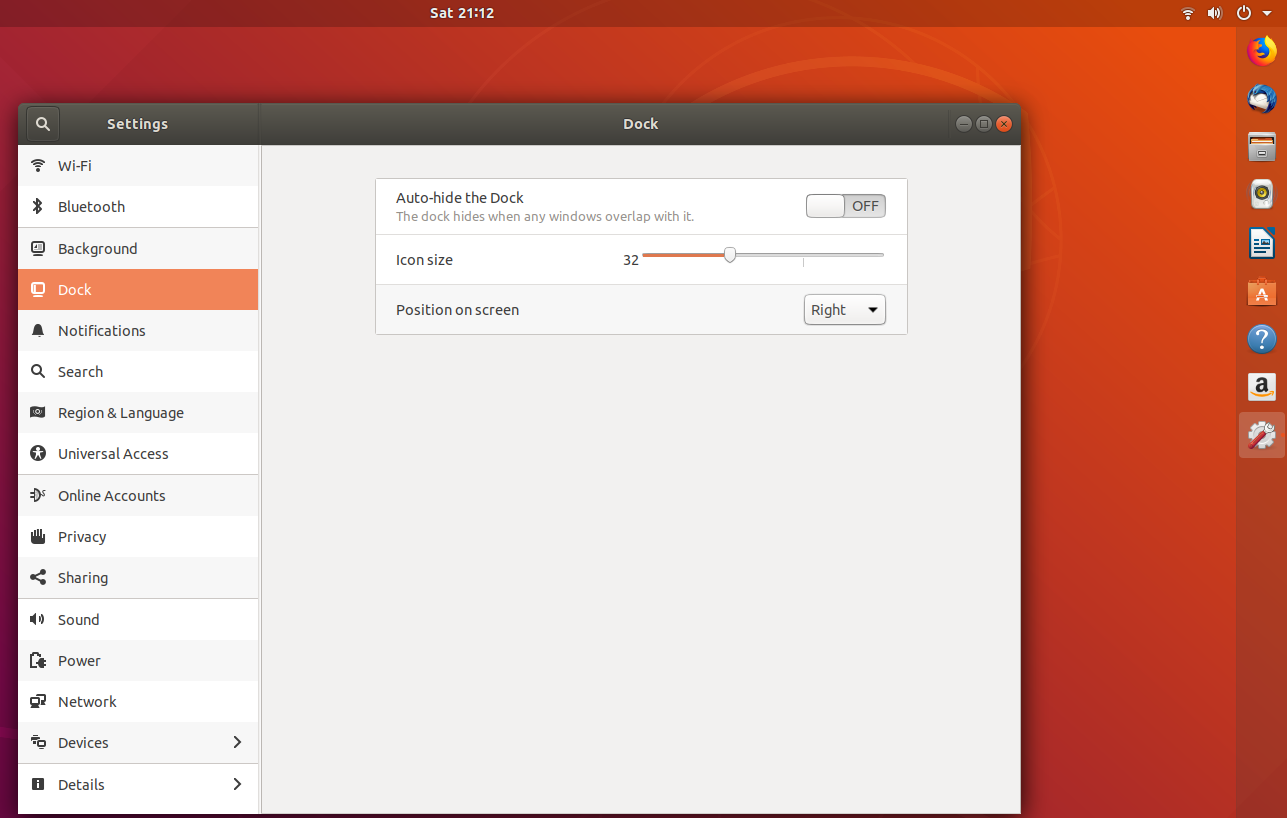
Fig. 6
This is how we can change the desktop icons size and position in Ubuntu 18.04 LTS (Bionic Beaver).