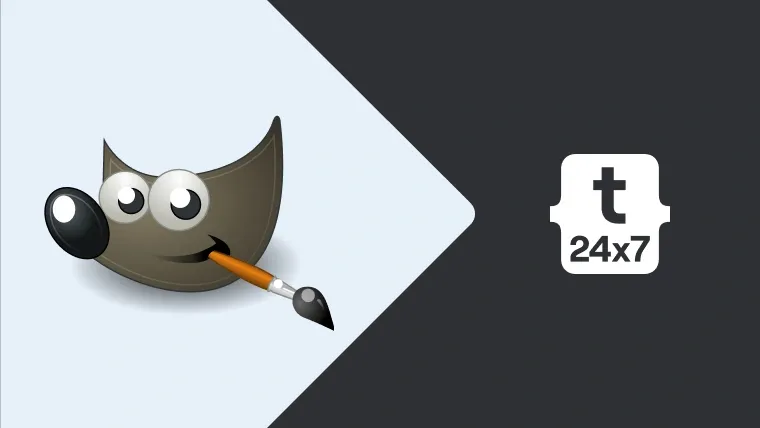In this tutorial, we will discuss the steps required to compress an image using GIMP. We will be using the photo Silhouette Of People by Bayu
Step 1: Download & Open the Image
Download the large sized photo and open in GIMP. It looks like the one shown in Fig 1. The original size of the image is 504.0 kB.

Fig 1
Step 2: Resize the Image
Since we have downloaded the maximum sized image, we can resize it to our requirements. To do so, either press Ctrl + Alt + I or click on Image Button on Top Menu Bar and click on Resize Image option. It will show the dialog to resize the image as shown in Fig 2. I have changed the width to 1280 pixels. The height will be changed accordingly maintaining the aspect ratio.
Notes: GIMP does not provide the shortcut to resize the image by default. You can follow this tutorial to add a keyboard shortcut to resize the image.
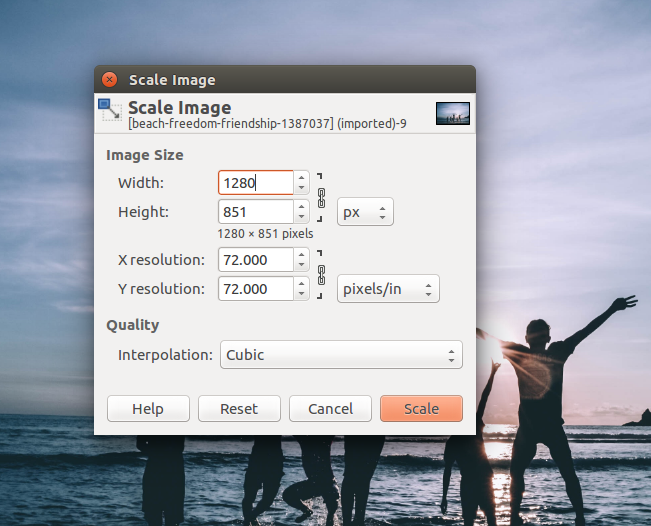
Fig 2
Click the Scale Button to resize the image. The image size will also change accordingly. The more the pixels, the more is the size and vice versa. Resize the image according to the actual scenario, since images with smaller dimensions take less space on disk.
Step 3: Compress the Image
We can further optimize the image by using an appropriate compression technique. Save the image in JPEG format, in case it has to be used for the website.
To save the image as JPEG, click on File Button on Top Menu Bar and click on Export As Option. It will show the export dialog as shown in Fig 3.
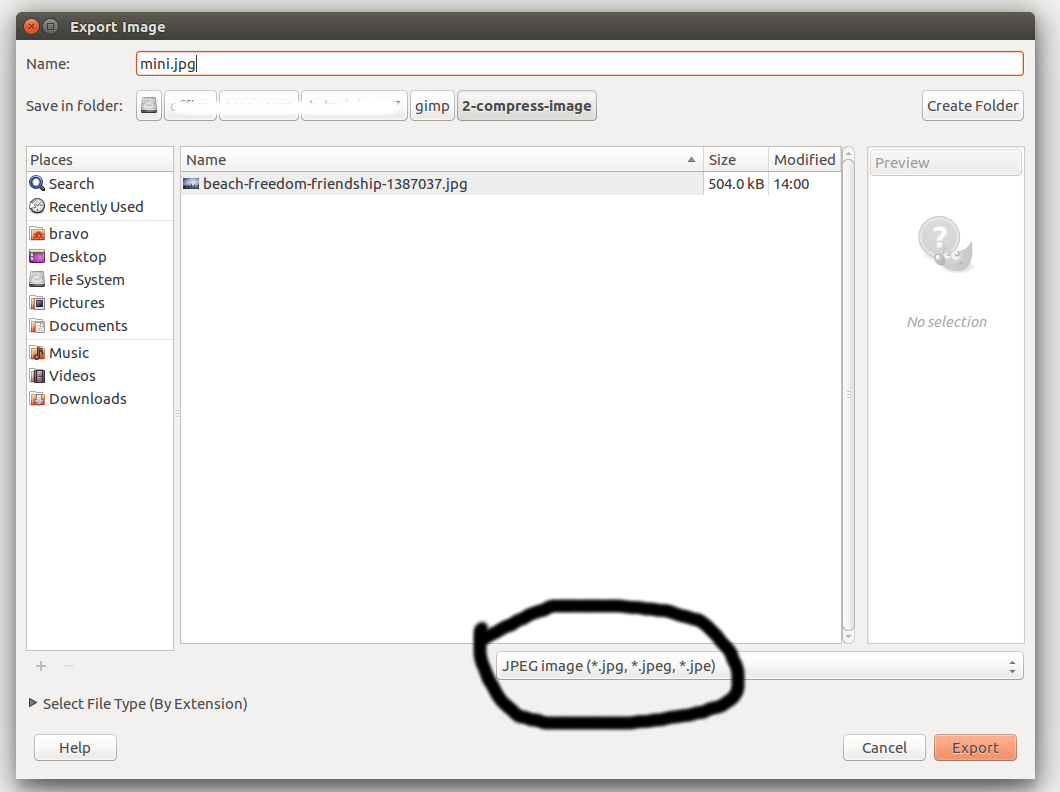
Fig 3
Choose the file location and change file format as JPEG as shown in Fig 3. Now press the Export Button to save the file. It will show the dialog to choose image quality as shown in Fig 4.
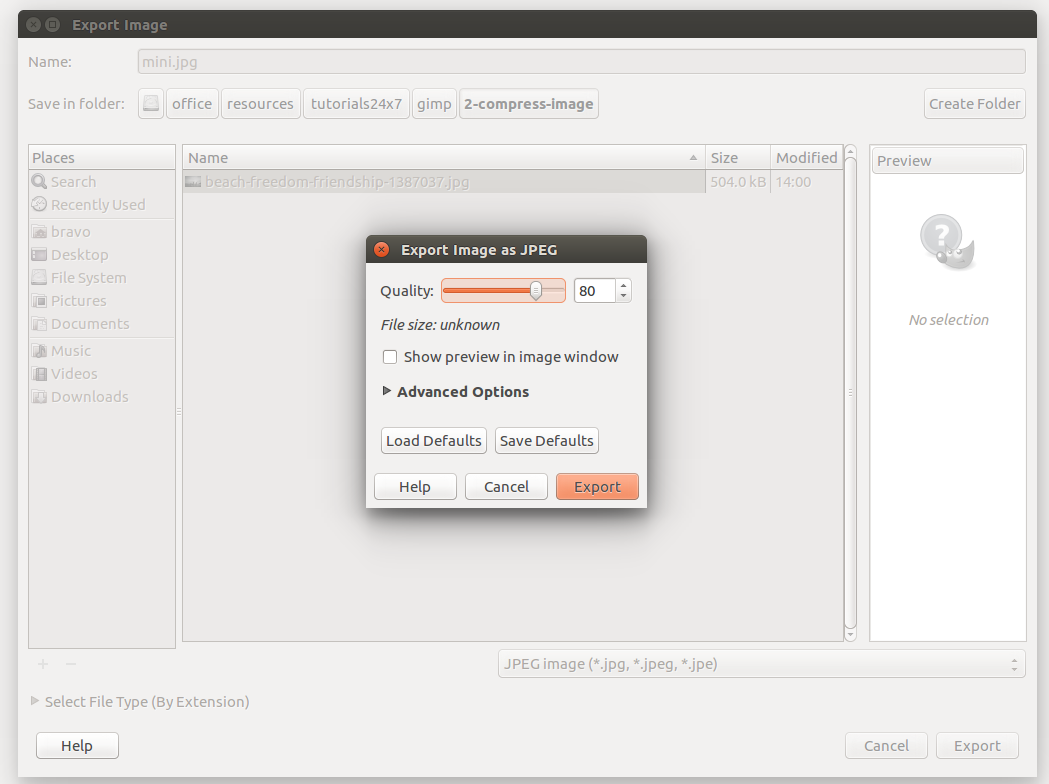
Fig 4
Saving 1280 pixels wide, quality 80 brings down the size to 130.8 kB from the original size of 504.0 kB. It can be further reduced by lowering the quality, but the image degrade can be clearly observed with low quality.