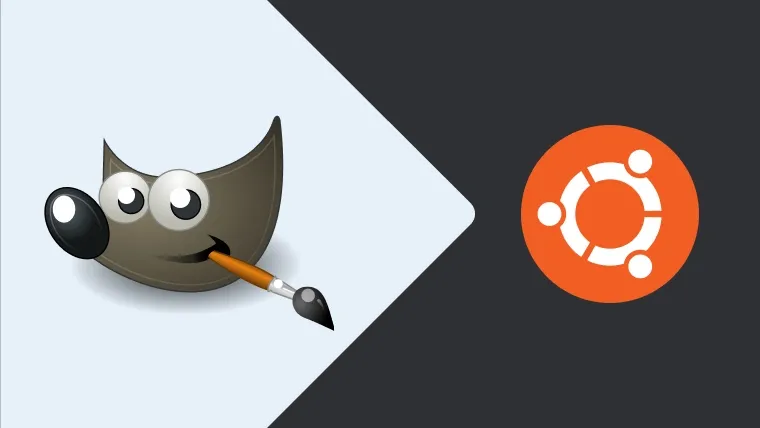GNU Image Manipulation Program (GIMP) is the standard software available for Ubuntu to edit the images. It's widely used by the designers to design web pages on Ubuntu. This tutorial provides the steps required to install GIMP on Ubuntu 18.04 LTS. The steps should be the same on other versions of Ubuntu.
Click the Menu Icon at the bottom left to open the Applications Panel and search GIMP as shown in Fig 1. It shows the options to open GIMP installer on Ubuntu Software Center. It might show the GIMP application in case it's already installed as shown in Fig 7.

Fig 1
We can also open the Software Center either from the Sidebar or the Applications Panel and search for GIMP as shown in Fig 2.
Click the GNU Image Manipulation Program option next to Ubuntu Software as highlighted in Fig 1. It will show available software on the Ubuntu Software center as shown in Fig 2.

Fig 2
Now click the first option as highlighted in Fig 3. It will open the installer as shown in Fig 3.

Fig 3
Now click the Install Button to start installing GIMP on Ubuntu. It will show the installation progress as shown in Fig 4.

Fig 4
After successfully completing the installation, the installer shows the options to launch GIMP as shown in Fig 5.

Fig 5
Click the Launch Button to launch the GIMP on Ubuntu. It will launch GIMP and shows the default layout as shown in Fig 6.

Fig 6
We can also launch GIMP from the Applications Panel by clicking the Menu Icon at the bottom left of the screen. The Applications Panel shows the GIMP application as shown in Fig 7.

Fig 7
This is all about installing GIMP 2.10 on Ubuntu 18.04 LTS.