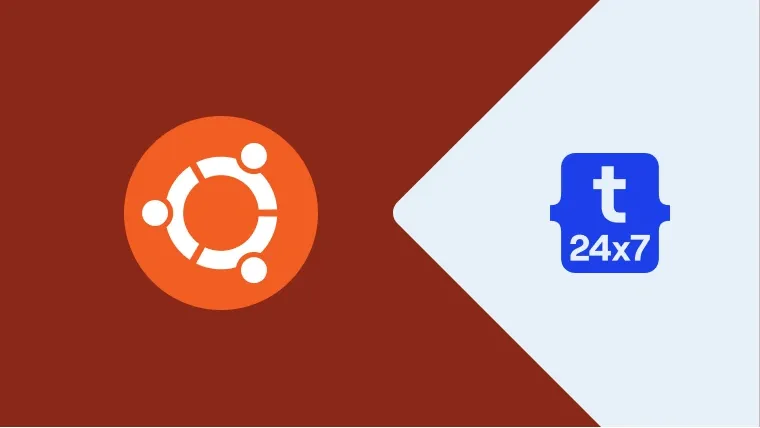In this post, we will discuss the steps required to change the background of both desktop screen and lock screen.
Step 1 - Open the applications by clicking the icon of the applications at the bottom left corner as shown in Fig. 1.

Fig. 1
Step 2 - Click on Settings icon to open Settings panel as shown in Fig. 2.

Fig. 2
Step 3 - Click on Background Settings from various options listed on the left side of the Settings Panel as shown in Fig. 3.

Fig. 3
Step 4 - Choose the background from the default available options. We can also select Picture or set plain background by clicking the options on background chooser as shown in Fig. 4.

Fig. 4
Step 5 - Select the background and click on Select Button placed at the top right corner of the background chooser as shown in Fig. 5.

Fig. 5
Step 6 - Exit the Settings Panel by closing it as shown in Fig. 6.

Fig. 6
Step 7 - We can see our beautiful selection as a desktop background, as shown in Fig. 7.

Fig. 7
Follow the same steps to set the background of Lock Screen.
This is how we can easily switch the backgrounds of both desktop and lock screens.