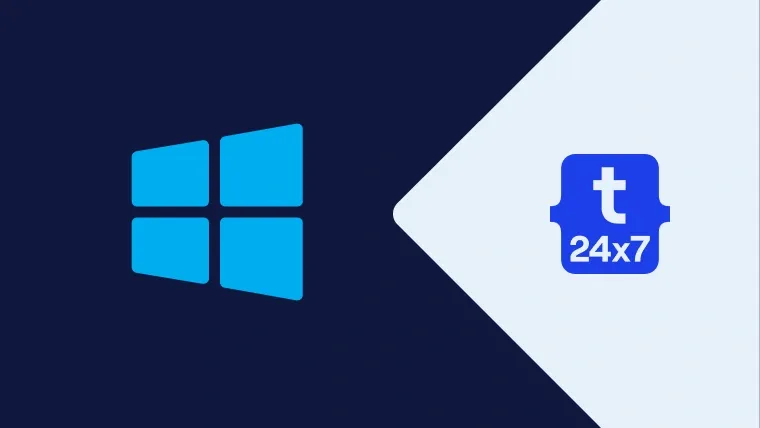Windows Terminal is an open-source tool supporting multiple tabs to open the Command Prompt, PowerShell, and WSL windows within a single Window.
Official Description - The Windows Terminal is a modern, fast, efficient, powerful, and productive terminal application for users of command-line tools and shells like Command Prompt, PowerShell, and WSL. Its main features include multiple tabs, panes, Unicode and UTF-8 character support, a GPU accelerated text rendering engine, and custom themes, styles, and configurations.
Download and Install Windows Terminal
We can download Windows Terminal from the official download page of Microsoft as shown in Fig 1.

Fig 1
Click the Get Button to start downloading the Windows Terminal for Windows 10. It will open the Microsoft Store as shown in Fig 2.

Fig 2
Now, click the Get Button to download and install Windows Terminal for Windows 10 from Microsoft Store. It will show the option to launch Windows Terminal after completing the installation as shown in Fig 3.

Fig 3
Launch Windows Terminal
Now click the Launch Button to start Windows Terminal. We can always launch it from the Start Menu after the first launch as shown in Fig 4.

Fig 4
The default screen of Windows Terminal should be similar to Fig 5.

Fig 5
Summary
This tutorial provided all the steps required to install Windows Terminal on Windows 10.